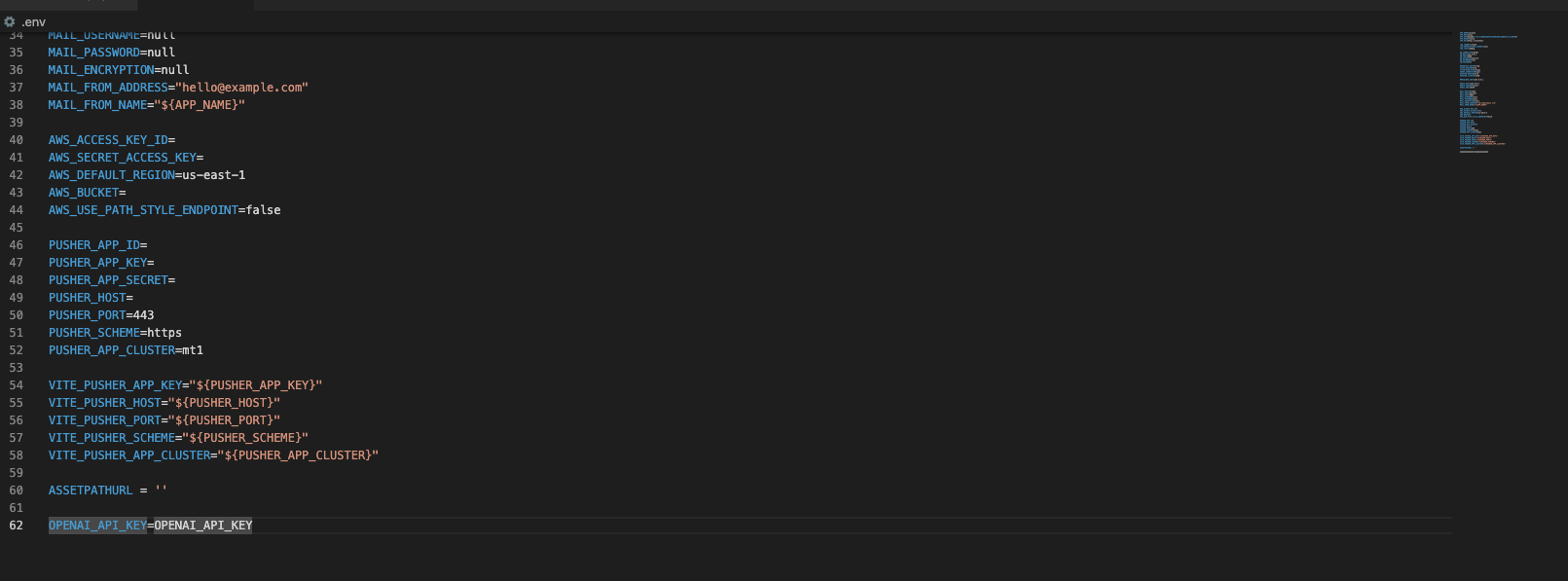Introduction Last updated: 11 Feb. 2023
Thank you for purchasing our app
Please read the documentation carefully , and if you have any question mail us at "s.abd@abdennebi.tech". Most pages are accompanied by a video tutorial , it's recommended to check both , the video and the written Documentation .
Must Read this:
- This system is in Larevel 8 and it will work on any kind of hosting (PHP Supported) packages
- If you have purchased Regular License then Purchase key will only be used once.
- In Regular License you can't setup in multiple domains. If you want to setup in another domain you must have to purchase new licence
What are the Server Requirements to activate the script?
To install the Script minimum server requirements are:
- PHP Version: 8.1
- allow_url_fopen
- MySQL Version: >= 5.x
- mod_rewrite Apache
- Mbstring PHP Extension
- OpenSSL PHP Extension
- PDO PHP Extension
- ZipArchive Extension
In most servers, these extensions are enabled by default, but you should check with your hosting provider
Admin Panel configuration
Installing Admin Panel is an easy process and we will guide you through it.
- Extract the downloaded .zip file from codecanyon on your PC.
- Upload the project.zip file to your server public_html or any other directory you intend to run the script. (See the below video for full process)
- Extract the zip file in that directory. (See the below video for full process)
- Create a new database from your server MySQL database. (See the below video for full process)
- Create a DB user to the database and link that database to the DB user. (See the below video for full process)
- Now you need to import the SQL file. (See the below video for full process)
- For Database configurations You have to edit .env file (See the below video for full process)
Now open admin panel through your domain http://domain.com/folder-name and use login admin@gmail.com and password is 123456
*Note: Make sure your SQL File has been imported & Database Connection successfully worksHow to activate the script ?
Following the given procedure below will make the license activated for your domain and you’ll be able to use the script smoothly
- In the respective fields, put your CodeCanyon Username, E-mail, Purchase Key for your intended domain name for the script.
- The form will be submitted to check the purchase key and then activate the licence for that domain.
SQL Database Setup
Step 1 - You have to import the SQL file which we have provided in your downloaded package from codecanyon
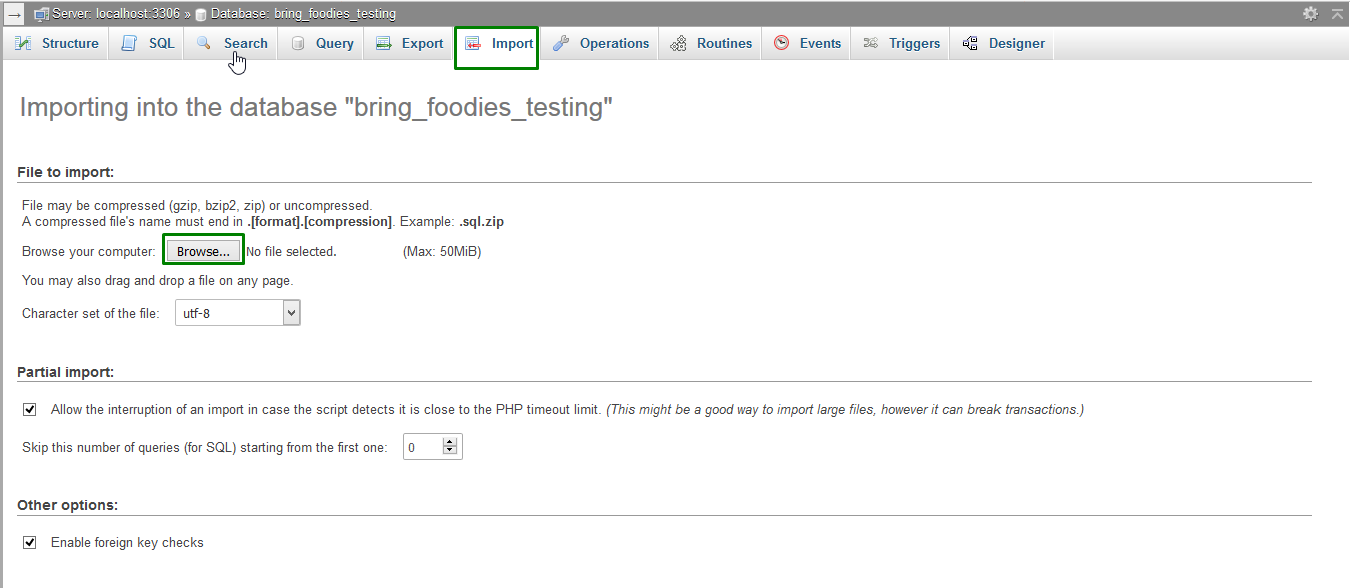
Fill the database connection details in ".env"
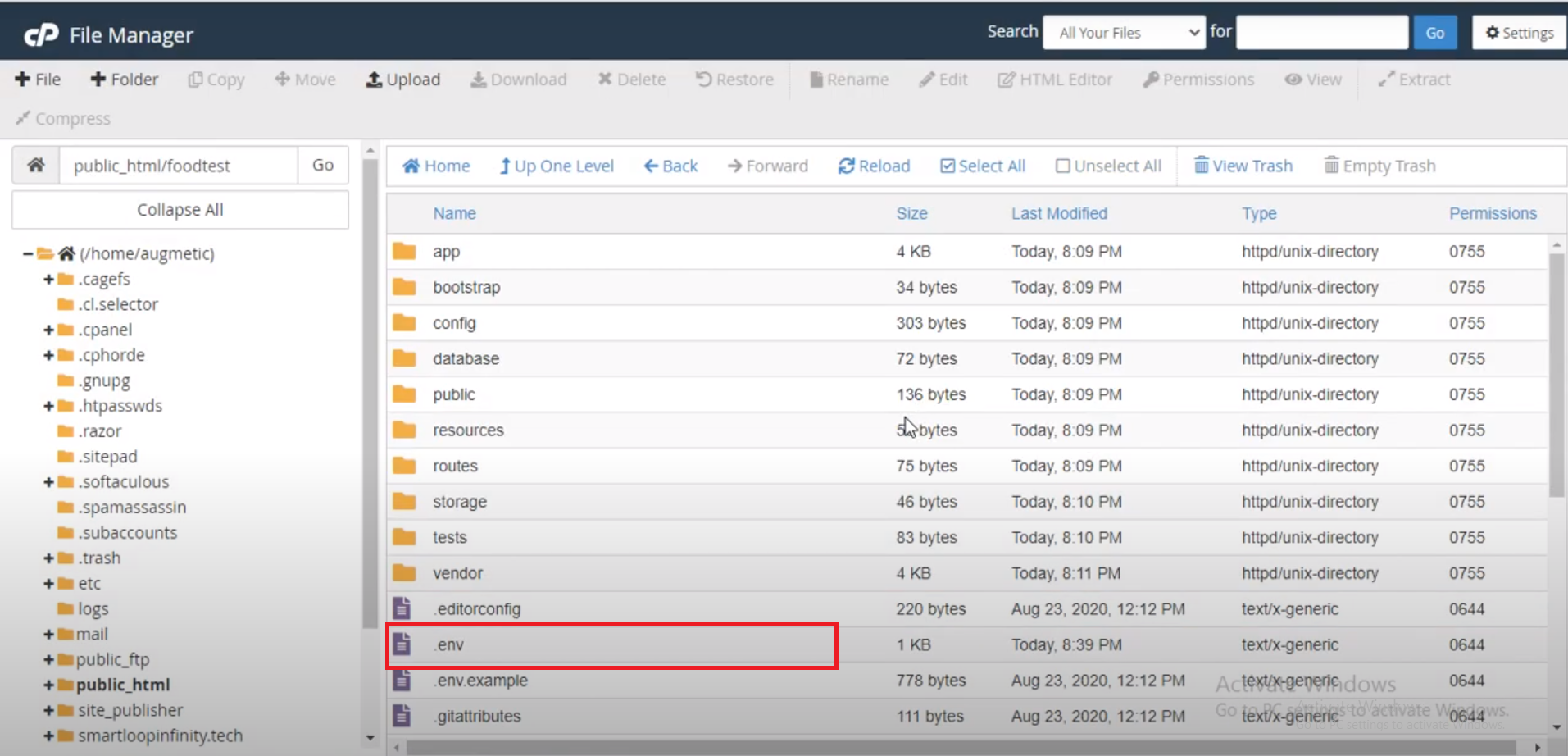
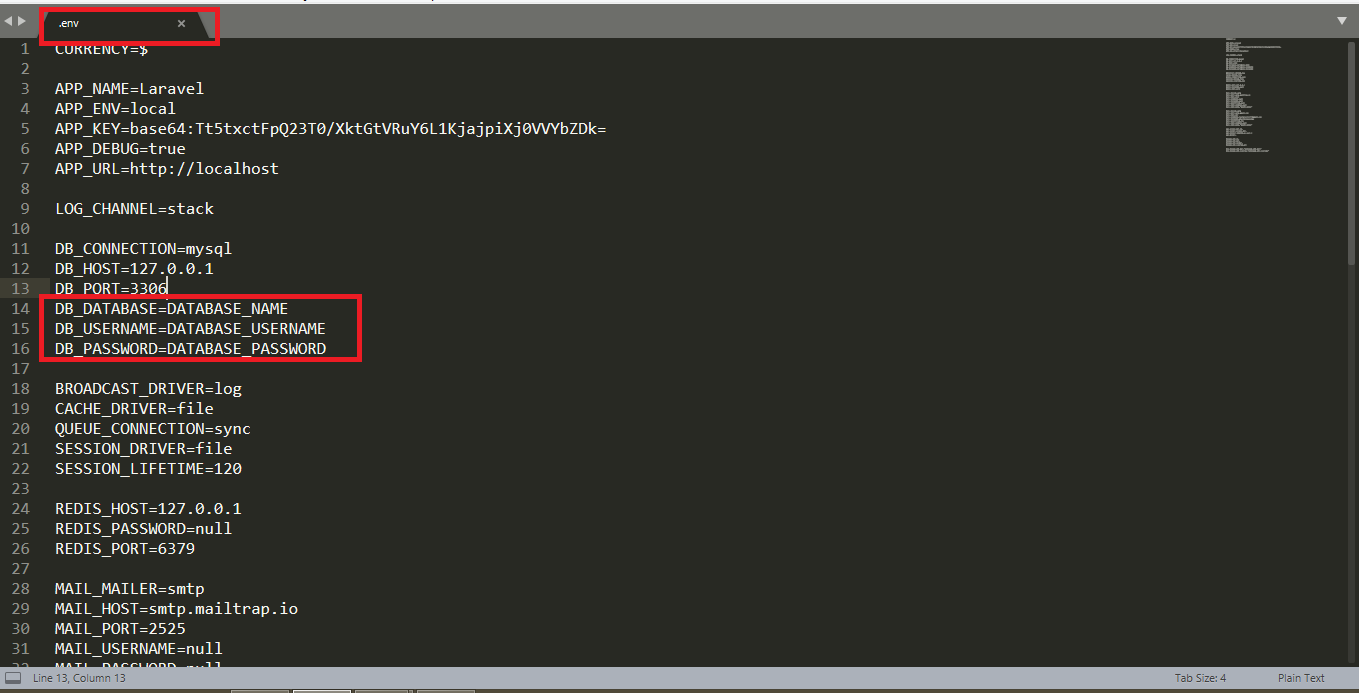
DB_DATABASE=DATABASE_NAME
DB_USERNAME=DATABASE_USERNAME
DB_PASSWORD=DATABASE_PASSWORD
Change Currency
How to add your Currency
Add your Currency here
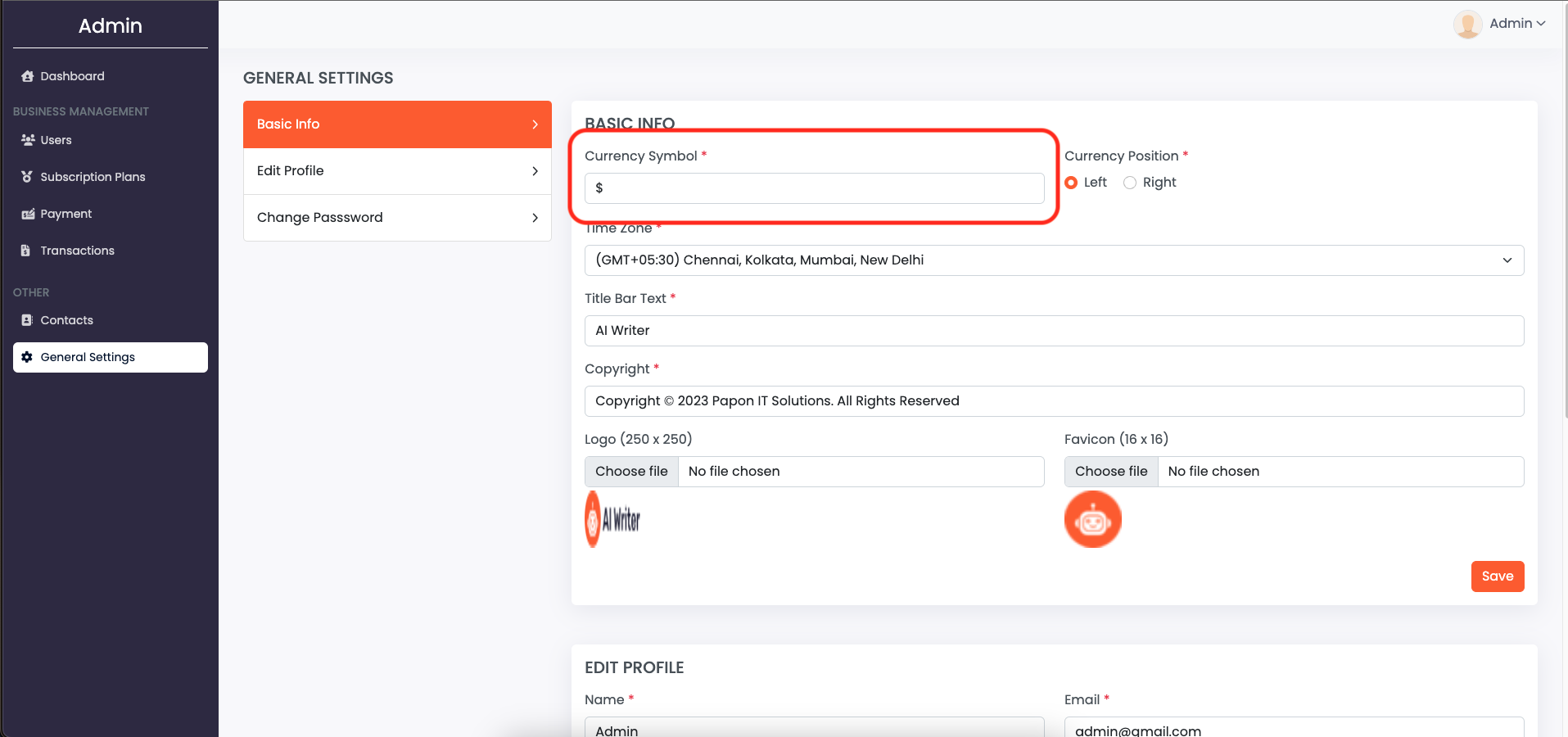
Change Timezone
How to Set Timezone
Set your Timezone here
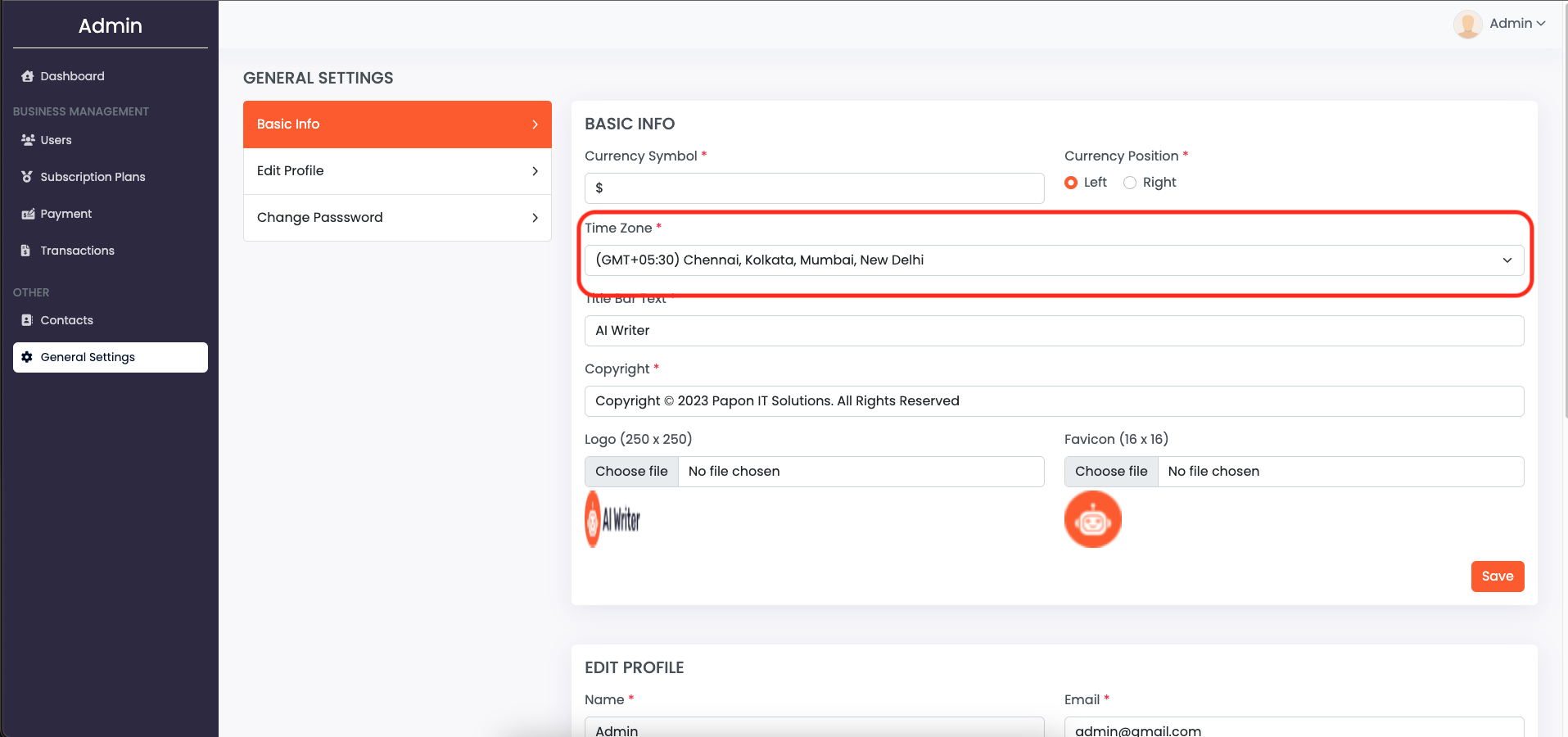
Email Configuration
If you are using gmail for email configuration. Follow this link "How to create Gmail App Password" Click Here

Fill your own Email Credentials in ".env"
MAIL_USERNAME=YOUR_EMAIL_ADDRESS
MAIL_PASSWORD=YOUR_EMAIL_APP_PASSWORD
OpenAi APi Key SetUp
Step 01: Register or login in openaiOpen Your browser and go to https://beta.openai.com/signup & register an account.
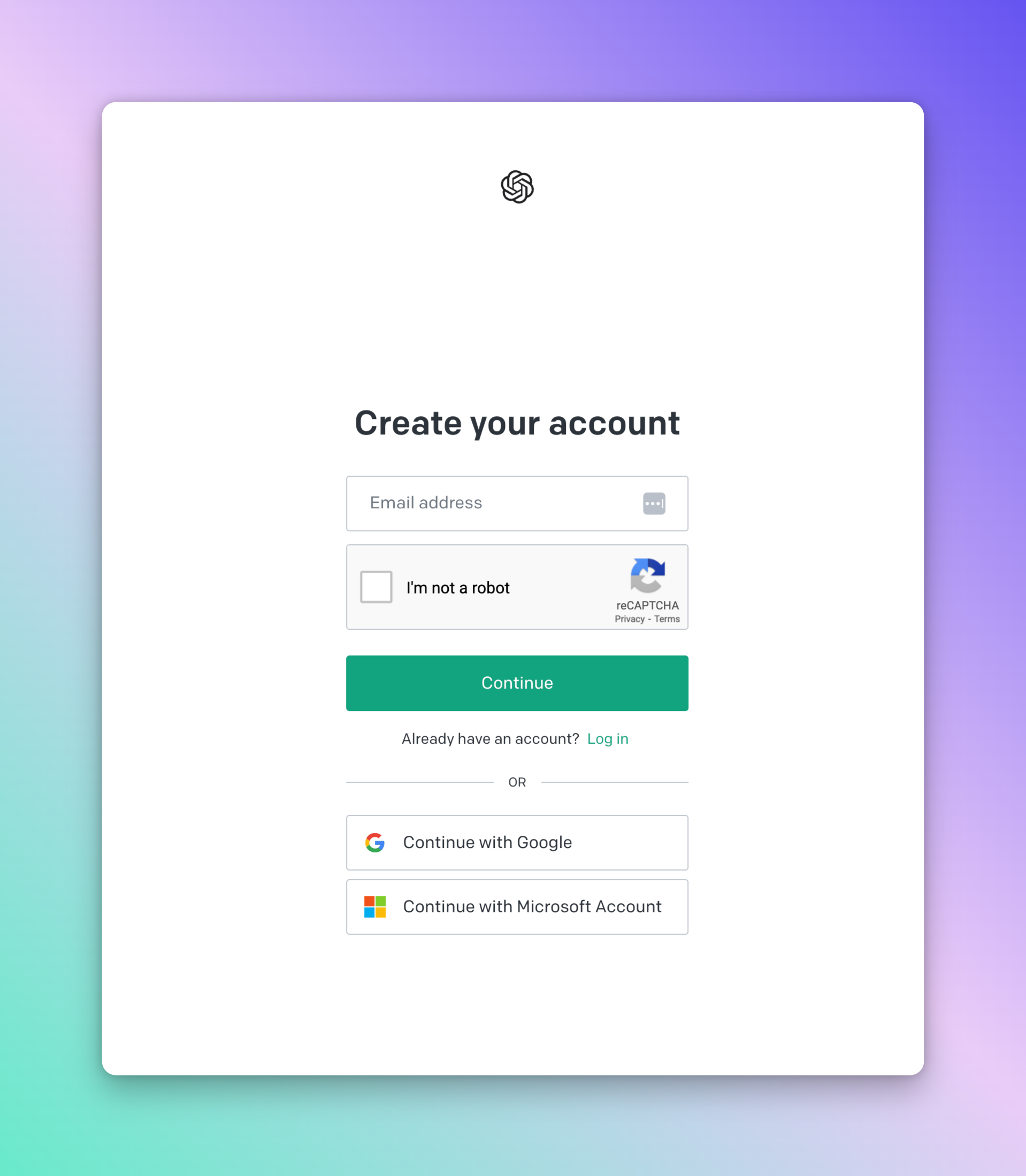
Step 02: Go to https://beta.openai.com/account/api-keys & click Create new secret key button.
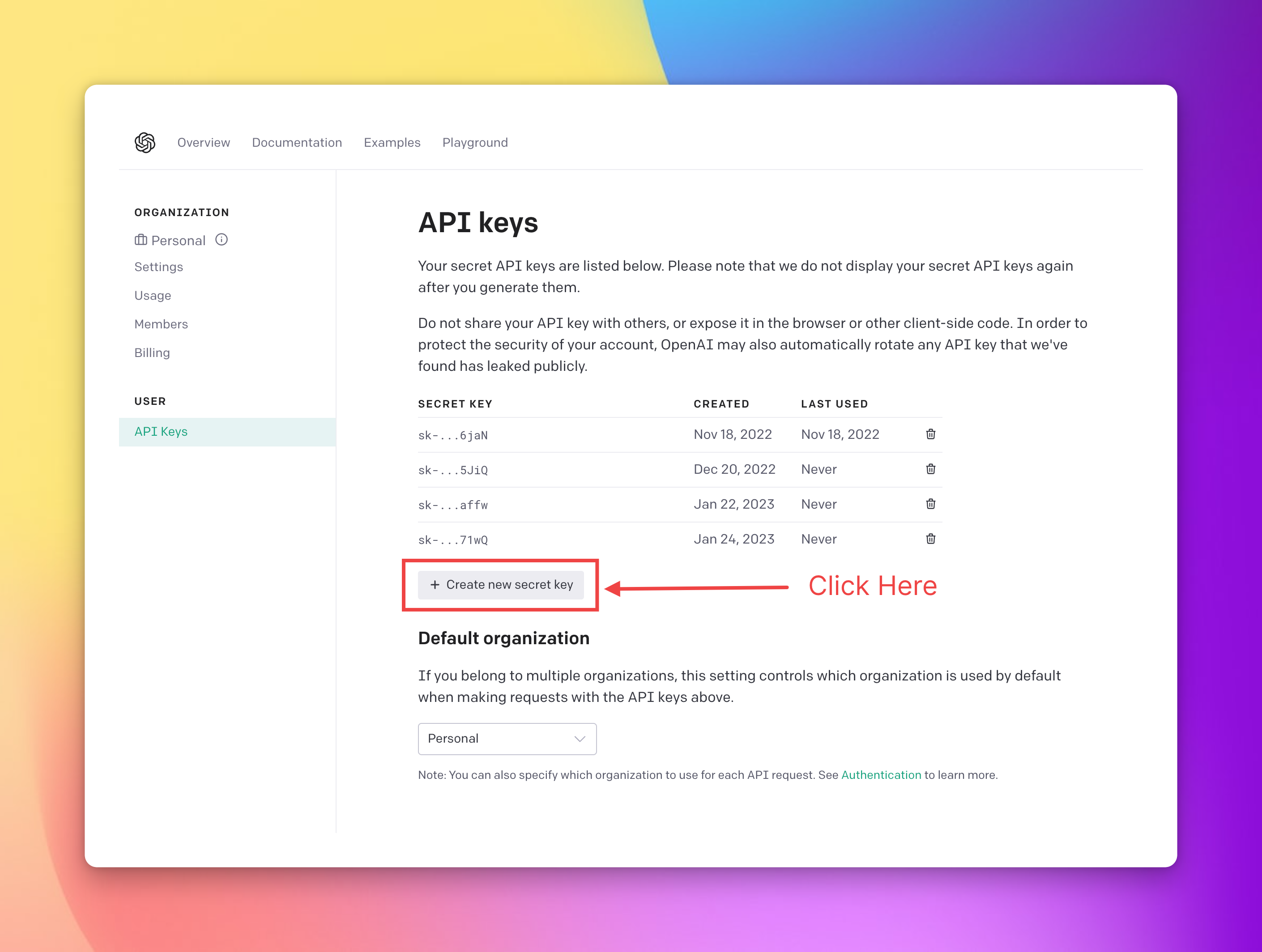
Step 03: Copy this api Key.
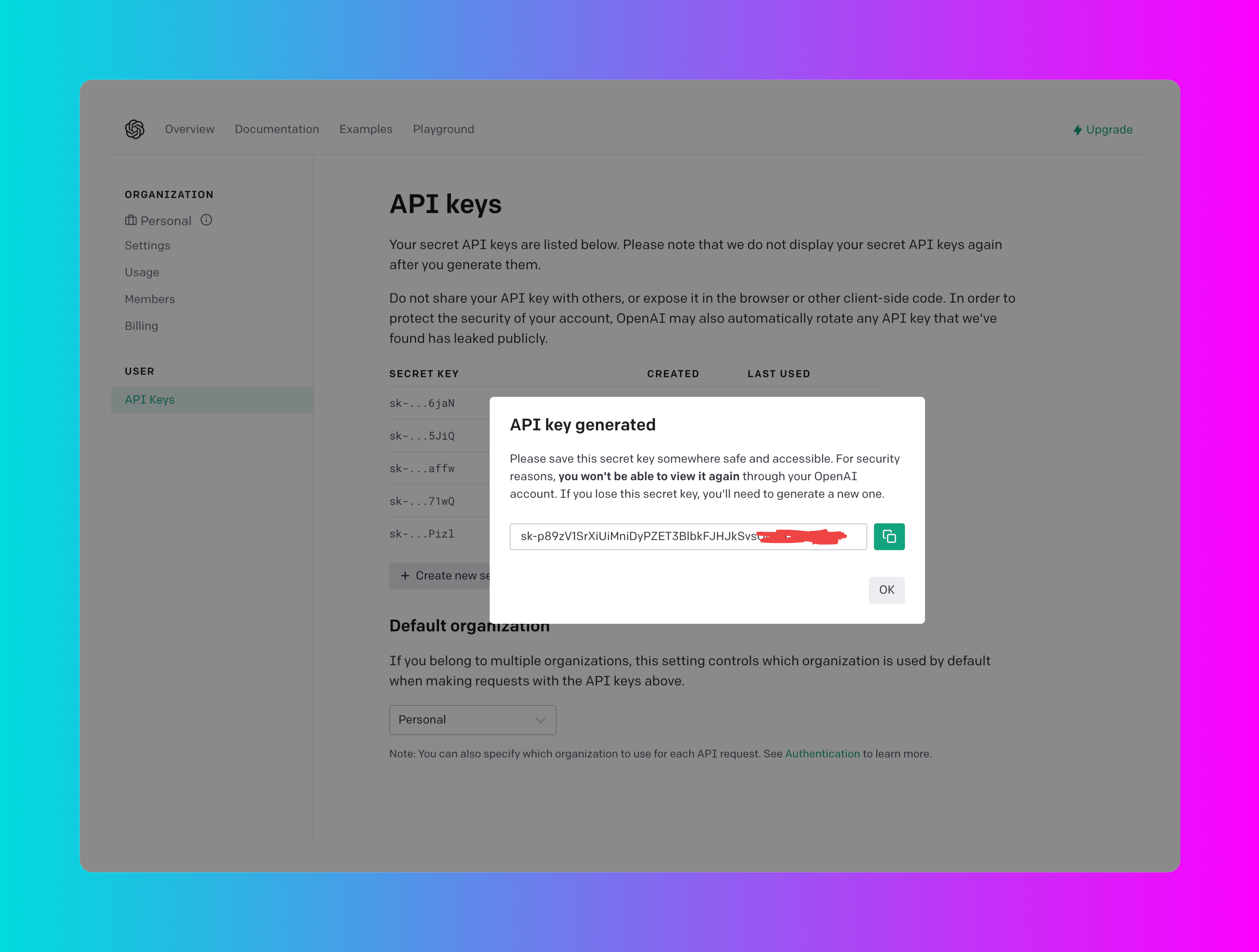
Step 04: Open .env file and paste openai api key here